
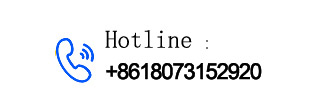
— Blogs —
—Products—
 Consumer hotline +8618073152920
Consumer hotline +8618073152920 WhatsApp:+8615367865107
Address:Room 102, District D, Houhu Industrial Park, Yuelu District, Changsha City, Hunan Province, China
Technical Support
Time:2024-04-26 13:38:33 Popularity:8222
To connect an RS-485 sensor device to a computer, the following is a detailed tutorial that guides you on how to connect an RS-485 device to a computer:
I. Prepare tools and materials
1. RS-485 to USB adapter: You will need an RS-485 to USB adapter in order to convert the communication line interface of the RS-485 device to a USB interface so that it can be plugged into the USB port of your computer.

2. RS-485 device: Make sure the device is in normal working condition and ready for the communication cable.
3. Computer: Make sure the computer has sufficient USB ports and is running Windows or another compatible operating system.
4. driver installation disc or download link (if the adapter comes with or requires an online download).
II. Connecting the Device
1. Insert the communication cable connector of the RS-485 device into the corresponding port of the RS-485 to USB adapter. Please make sure that the ports correspond to each other and do not use excessive force to avoid damaging the ports.
2. Insert the USB end of the adapter into the USB port of your computer. Please choose a free USB port and make sure the interface is solid.
Install the driver
1. If the adapter comes with a driver installation disc, insert the disc into your computer's CD-ROM drive and follow the instructions on the disc.
2. If you need to download the driver from the Internet, please visit the official website of the adapter manufacturer, find the driver for the corresponding model, and follow the instructions on the website to download and install it.
3. During the installation process, you may need to read and agree to the licence agreement, select the installation location, and make some other settings. Please follow the instructions.
4. If the RS-485 to USB adapter comes with its own driver, this step is not necessary.

IV. Setting Communication Parameters
1. Open the Device Manager on your computer (usually accessed by right-clicking on ‘My Computer’ or ‘This Computer’ and selecting ‘Manage’).
2. Locate the ‘Ports (COM & LPT)’ or similar option in Device Manager and expand it. You should see the newly connected RS-485 device.
3. Right-click on the device and select ‘Properties’ or similar.
4. In the Properties window, you can set communication parameters such as baud rate, data bits, stop bits, parity bits, etc. Make sure that these parameters are compatible with your RS-485 device. Make sure that these parameters match the requirements of your RS-485 device.
5. Apply the settings and close the window.
V. Test Connection
1. Now you can communicate with the RS-485 sensor device through your computer. You can use serial communication software or other related applications to send and receive data.
2. Before sending data, make sure the RS-485 device has been properly configured and is in a communicable state.
3. Send test data through the serial communication software and check whether the RS-485 device can receive and respond correctly.
VI. Precautions
1. During the connection and configuration process, be sure to refer to the manuals or related documents of the devices and adapters to ensure correct operation.
2. If you encounter connection or communication problems, please check whether the communication line is connected normally, whether the communication parameters are set correctly, and whether the hardware devices are damaged.
3. When using the serial communication software, make sure you have selected the correct communication port and communication parameters.
After completing the above steps, your RS-485 device should have been successfully connected to the computer, and you can communicate and exchange data with the device through the computer. We hope this detailed tutorial can help you to successfully complete the connection operation.
Prev:Ultrasonic integrated weather sensor installation tutorial
Next:How to collect multiple sensor signals when RTU has only one RS485 interface
Related recommendations
Sensors & Weather Stations Catalog
Agriculture Sensors and Weather Stations Catalog-NiuBoL.pdf
Weather Stations Catalog-NiuBoL.pdf
Related products
 Combined air temperature and relative humidity sensor
Combined air temperature and relative humidity sensor Soil Moisture Temperature sensor for irrigation
Soil Moisture Temperature sensor for irrigation Soil pH sensor RS485 soil Testing instrument soil ph meter for agriculture
Soil pH sensor RS485 soil Testing instrument soil ph meter for agriculture Wind Speed sensor Output Modbus/RS485/Analog/0-5V/4-20mA
Wind Speed sensor Output Modbus/RS485/Analog/0-5V/4-20mA Tipping bucket rain gauge for weather monitoring auto rainfall sensor RS485/Outdoor/stainless steel
Tipping bucket rain gauge for weather monitoring auto rainfall sensor RS485/Outdoor/stainless steel Pyranometer Solar Radiation Sensor 4-20mA/RS485
Pyranometer Solar Radiation Sensor 4-20mA/RS485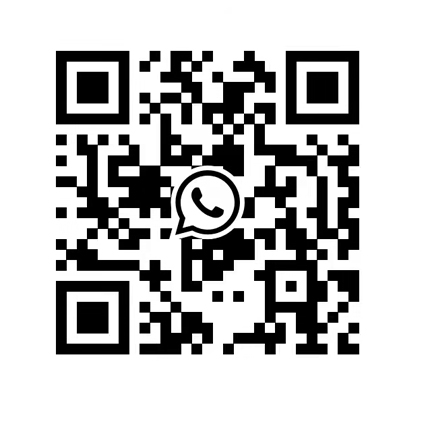
Screenshot, WhatsApp to identify the QR code
WhatsApp number:+8615367865107
(Click on WhatsApp to copy and add friends)
